Easy Access Using Bonjour
 Bonjour is a fantastic networking technology that supports automatic discovery of devices and services on your network. It’s how shared libraries and remote speakers automatically appear and disappear in iTunes without needing to configure anything, and it allows Bonjour-aware devices to connect to each other using just a name.
Bonjour is a fantastic networking technology that supports automatic discovery of devices and services on your network. It’s how shared libraries and remote speakers automatically appear and disappear in iTunes without needing to configure anything, and it allows Bonjour-aware devices to connect to each other using just a name.
One of the handy but less obvious features of Signal is the ability to access the web interface from your iPhone or iPod touch using your computer’s Bonjour name instead of its IP address. Since not all devices support Bonjour, to ensure maximum compatibility Signal currently displays a web access URL using your computer’s IP address, but you can still access the interface using the Bonjour name. In the future the application will be updated to display both, with some guidance as to which is appropriate for your device. For now, here’s how to access Signal using Bonjour.
Mac
First you’ll need to find you computer’s network name. To do that, open System Preferences and click Sharing. Near the top of the screen you’ll see a message similar to “Computers on your local network can access your computer at:”. The name that follows is your computer’s network name.

To access Signal using Bonjour, just replace the IP address portion of the web address shown in the Signal application window with the network name and enter this address into your iPhone or iPod (you can leave out the http:// part):
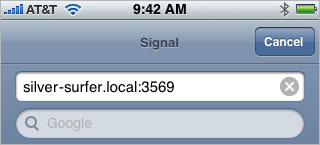
That’s it! As long as your computer name remains the same you’ll be able to access Signal at this address no matter what the IP address is.
Easy access from other Macs
In addition, with Signal 1.1 it’s now much easier to access the web interface from other Macs on your network using Safari. Here’s how to do it:
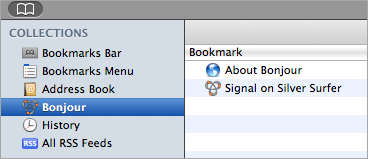
- Click on the Show All Bookmarks icon in the Bookmarks Bar
- Click on the Bonjour collection
- Double-click on the entry for Signal in the list
This will open the Signal web interface without you needing to type anything at all. Bonjour will automatically keep this list up-to-date so you’ll always be able to access any Signal server running in your network from here.
Windows
Although Windows does not support Bonjour by itself, Windows users can take advantage of the same discovery capabilities by installing iTunes or Bonjour for Windows. Once it’s up and running the first thing you’ll need to do is find your computer’s network name:
- Click on the Start Menu
- Right click on My Computer (XP) or Computer (Vista) and select Properties
- If using Windows XP, click on the Computer Name tab
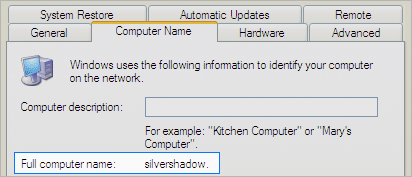
On the dialog that appears you’ll find your computer’s network name. To access Signal using this name, replace the IP address portion of the web address shown in the Signal application window with the network name displayed in the dialog, followed by “.local” (it’s a Bonjour thing). Then enter this combined address into your iPhone or iPod like so (you can leave out the http:// part):
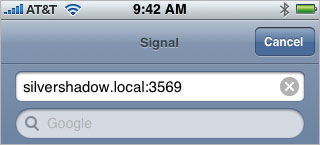
That’s it! As long as your computer name remains the same you’ll be able to access Signal at this address no matter what the IP address is.